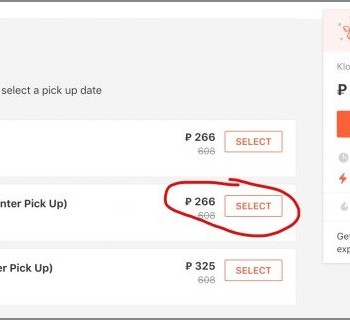Guest post from my hiker friend. Now is the hiking season, and very soon autumn, a great time for Crimea, so information about navigators may come in handy.
Good afternoon! I am Andrey Lunyachek. I have been engaged in tourism for a long time, but the topic of GPS navigation fascinated me only a few months ago. Until this moment, everything related to the magic word «Gps», seemed to me something terrible and incomprehensible. However, I quickly became convinced that there was nothing particularly complicated in this matter, and even wrote a number of articles on navigators and navigation. And in this article, I want to talk as simply and easily as possible about navigators and their use in tourism..
In various places in this article, I will provide links to various materials (both mine and others), which very well complement what you read below. These links will be very useful, since it is impossible to fully cover all the necessary points within the framework of one article..
From the very beginning, I want to clarify that I will be talking exclusively about offline navigation. Situations when we, using a smartphone, go to the Internet and dig there in all sorts of Google and Yandex maps, I will not consider here. First, the Internet is not available everywhere. Not only among the wilderness, but also among the big city, it is possible that you will not have access to the Internet. Secondly, if we discuss online navigation, then it will turn out to be a conversation not about navigators, but about various Internet resources..
And I want to talk specifically about GPS navigators - about special devices that can greatly facilitate our life and help us out in difficult times. The conversation will focus primarily on their use in the wild. Firstly, I myself prefer hiking rather than trips to cities. Secondly, in nature, there is often no one to help you, but in the city you can ask a question «how to get there» to any passerby. Nevertheless, I will mention GPS navigation in the city in those places of the article where it is appropriate..
So what do we need for full navigation? We will need:
- a navigator (or something that performs its function)
- maps that can be loaded into it
- points marking objects of interest
These points are interconnected, but you need to start somewhere. In order to better understand the characteristics of navigators (which will be discussed later), first we will consider the information that we load into it, that is, we will talk about points and maps. There are also such types of navigation data as routes (these are bundles of waypoints) and tracks (the distance traveled, recorded by the navigator). In my opinion, they are less important for orienteering than points, so I will not dwell on routes and tracks..
The content of the article
- one Waypoints and POIs
- 2 Map types: vector and raster maps
- 3 Navigators and other devices used for navigation
- 4 Smartphones and tablets with GPS receiver
- five Travel navigators
- 6 Choice of firm: Garmin, Magellan or something else?
- 7 Programs installed on a computer
- eight How to quickly master the navigator?
Waypoints and POIs
Despite the fact that these types of points do not fundamentally differ from each other, points of interest (Points Of Interest, or POI) are usually called points that make up a vector map (read about maps below), and Waypoints are points, which you yourself can add to the navigator.
What waypoints and points of interest have in common is that so-called point navigation can be enabled. In this case, an arrow will be displayed on the navigator screen, indicating the direction in which this point is located, and the distance to this point. You just have to go in the right direction. Even if a path or terrain leads you to the side, looking at the arrow, you will still go where you need to.
Where to get waypoints? It is best to search for them on the Internet. There are even entire sites with similar points, for example, the site «Springs of Crimea» (see the list of similar sites here). Another, somewhat less accurate, way is to mark a point on the map using one of the navigation programs and save it to a file. Points can be stored in files of different formats - GPX, WPT, KML. However, the universal format that navigators and all navigation programs understand is the GPX format. If you have points in a different format, then you need to convert them to GPX using some converter program (for example, GPSBabel).
Map types: vector and raster maps
The easiest way to explain what a raster map is. It's just a picture of pixels, just like a photograph that your camera takes. For example, you can take a paper map (or, for example, your pencil drawing on paper) and scan it. Next, using one of the popular programs, we bind this picture to the coordinates (for which we indicate the points in the picture, the coordinates of which we know), and then convert it to the format that our navigator understands. That is, any graphic image is relatively easy to turn into a raster map, understandable to the navigator..
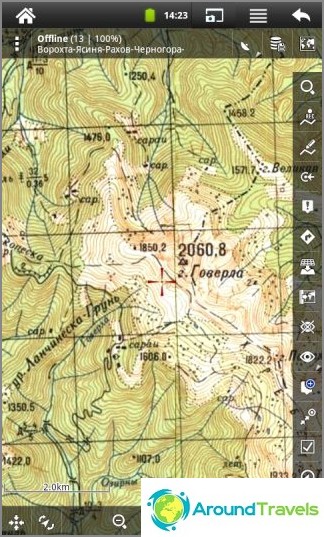
Raster topographic map of the Carpathians in the Locus Map program
A vector map is not a picture. It is a collection of objects (streets, roads, houses, rivers, paths, etc.). And the program installed in the navigator turns this set of objects into a finished picture, which it displays on the screen. The disadvantage of vector maps is that it is quite difficult (and sometimes impossible) to make them yourself. Therefore, one usually has to be content with what others have done. And the plus is that, since the vector map consists of separate objects, you can search and navigate through these objects, as well as use auto-routing using the roads and paths available on the map. Accordingly, there is often no need to have separate files with some useful points, since many points (in the form of certain objects) are already included in the vector map.

Vector map of Yalta in the OsmAnd program
Vector maps will be useful for those who travel through cities and major highways. And for connoisseurs of wildlife, raster maps will be more useful. The fact is that wildlife is best depicted on topographic maps (and tourist maps based on them). And these maps are only in raster form..
Many maps can be downloaded for free on the Internet. In addition, raster maps are relatively easy to make yourself, which allows the owner of the navigator not to depend on someone else's «mercy», but to have exactly what you want on the device screen.
Read more about maps in my article: Maps for GPS navigators: where to get them?
Navigators and other devices used for navigation
What kinds of devices are commonly used for navigation? The most common are the following:
- car navigators
- tourist navigators
- smartphones and tablets with GPS-receiver
Car navigators are usually equipped with one of several popular programs that work only with certain maps. But the requirements for traveling navigators are completely different. For a hike, you need to be ready to stuff anything into your navigator - a satellite image, some rare (possibly old) map, in short, all the best that you can find on the Internet for a given territory. Something, perhaps, you will find only in paper form, and you will have to scan and snap to coordinates. Etc.
Fortunately for us, maps of popular tourist regions are not a problem to get. But the point is that the travel navigator should be «omnivorous», that is, allow loading any map (I will specify - a raster map, since this will not work with vector maps). This is very useful if you are not going to the Crimea, but to the wilds of Siberia or the jungle of the Amazon. And even if to the Crimea? Why not add something else to the popular tourist cards? For example, satellite imagery from Google, Yandex or Bing? Or aerial photography from the Second World War? No problem! We download what we need from the Internet and upload it to the GPS navigator. I describe the programs that do this below..
A similar «omnivorous» have both tourist navigators and many programs installed on smartphones and tablets. We will talk in more detail about these two types of devices..
Smartphones and tablets with GPS receiver
Smartphones and tablets are very popular right now. Many of them (with the exception of the cheapest ones) have built-in GPS receivers, which allows them to be used as GPS navigators. To do this, an appropriate program must be installed on a smartphone or tablet. For example, a number of good programs exist for the Android operating system. These programs are either free or inexpensive, around $ 5-8.
Lovers of maximum simplicity can recommend the MapsWithMe program. Except buttons «+» and «-», there are four more buttons here. One of them calls the download menu for maps, where (if you have the Internet) you can select and download a map of the desired region, and then use this map offline. The second button will show your location on the map. The third button opens a search window by names and categories of objects included in this vector map. The fourth button allows you to mark a place on the map and save it to «Bookmarks». This is where the program's capabilities are exhausted. The maps used in the program are vector, of their own format. They are good enough for the city, but they will be weak for wildlife. Other cards (except «relatives») cannot be loaded into the program.
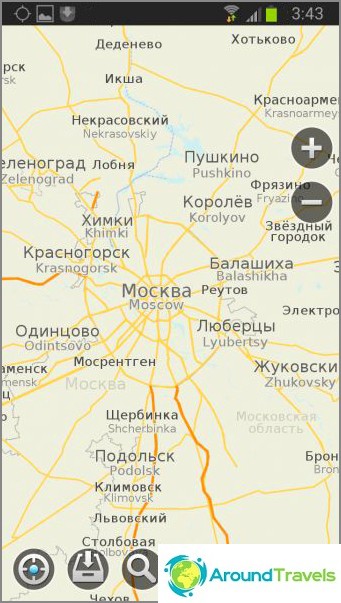
MapsWithMe program. Vector map of Moscow region
For more demanding users of Android devices, the OsmAnd program is suitable (here is the instruction). It will be useful for both tourists-pedestrians and motorists, because, using its own vector maps (by the way, very good ones), it supports automatic routing (either along roads or along paths) and guidance along the route, including voice prompts. And all this in the absence of the Internet! To this we add the presence of many POI points in the map, the ability to download any raster maps, waypoints, tracks, track recording, etc..
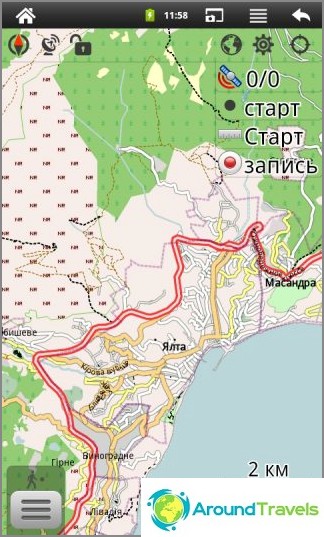
OsmAnd program. Vector map of Ukraine
Another good Android app is Locus Map. Unlike the previous one, it looks more like a traditional tourist navigator and is used mainly with raster maps. Vector maps for it are also available, both free (pretty simple, besides without POIs) and paid (they are probably good, but I did not download them). Well, you can upload any raster maps..
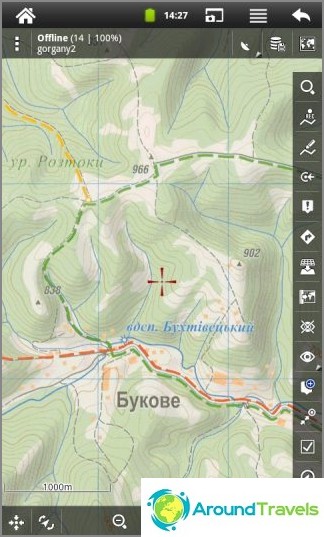
Locus Map program. Raster tourist map of the Carpathians
What are the pros and cons of using smartphones and tablets as navigators? Pros: a) if you already have a smartphone with GPS, then you do not need to buy an additional device; b) you can choose a navigation program to your taste, or even use several programs in turn; c) large convenient screen. Cons: a) smartphones and tablets require more careful handling than tourist navigators, which will be both more durable and completely waterproof; b) smartphones and tablets are quickly discharged (literally in a day in continuous navigation mode), that is, they are not suitable for multi-day hikes (unless you carry a miracle charger with you or turn on your smartphone only occasionally).
Travel navigators
These devices are designed specifically for hiking in the wilderness. They are completely waterproof, which allows you to safely use them in the rain, and hold a charge for a long time (on good batteries - about a week, subject to active everyday use). In addition, widely used pen-and-type batteries and pen-cell batteries are used for power supply, which you can take with you in any quantity..
What to look for when choosing a travel navigator? First, find out if it supports loading maps, both vector and raster (the cheapest navigators cannot do this). Secondly, whether it allows you to download a sufficient number of points, tracks and routes. Thirdly, what is the amount of memory it has (it must be either a card or a sufficiently capacious internal memory). The screen of the navigator should be in color, but its dimensions are at your discretion. Big screen is more comfortable, but stronger «eats» battery.
And one more important question, which we will now consider, concerns the manufacturer of the navigator. Which company to choose?
Choice of firm: Garmin, Magellan or something else?
The most famous manufacturer of travel navigators is Garmin. So famous that many have never heard of any other navigators. And some of my friends advised me to buy Garmin. These are, of course, good navigators. However, I thought about it and bought a navigator from a somewhat lesser-known company, Magellan. I explain why.
It's all about the cards. If you need vector maps, then buy Garmin. Finding a vector map is not a problem for him, and some of them do it themselves. Vector maps for Magellans are very rare, and making them on your own is much more difficult than for Garmins..
But with raster maps, the Magellans have a better situation. Namely, they are needed by a hiker. Let's compare.
Garmin has two raster map formats: KMZ and JNX. The KMZ format has a limitation: the total volume of all maps of this format, located on the navigator, cannot exceed 32 MB, while the maps in total can consist of no more than 100 fragments of 1024x1024 pixels. That is, in the case of a five-hundred-meter map, we get a piece of about 80x80 km, which is not always enough.
Unlike KMZ, a JNX card can be of any size and consist of five layers. But when creating a map, you need to specify which map in which layer should be shown, since the Garmin navigator does not understand this. And the main disadvantage of the JNX format is that its free use is blocked by the manufacturer. Garmin created it so that owners of navigators could download satellite images from the company's website for a fee. Therefore, to freely use the JNX format, you need «conjure» with navigator firmware.
Unlike Garmins, Magellan raster maps (RMP format) do not have any restrictions. They can be of any size and consist of any number of layers. You can load a lot of maps into the navigator (as many as will fit in its memory), and it will figure out which map to show when. The navigator will dock maps, overlay them on top of each other and do everything so that you can see the most suitable map at the moment on the screen.
Therefore, I liked the Magellans more than the Garmins, especially since they are in no way inferior in other parameters.

My navigator is Magellan eXplorist GC. On the screen - a topographic map of the Kharkiv region
As for the travel navigators of other companies, I strongly advise against buying them. For one simple reason: you most likely simply won't find maps for them. Or you will not find a program that can make maps for these navigators.
Programs installed on a computer
To fully use the navigator, you need to have some programs on your computer. They will help prepare for the upcoming hike, and after its end, process the received navigation data..
The most important programs can be considered those that are produced by manufacturers for their navigators. For Garmin, this is BaseCamp, for Magellan, Vantage Point. With their help, you can import and export data from the navigator to your computer and vice versa. In addition, these programs support basic functions for working with maps, points, tracks and routes, allowing you to process data on your computer..
If their capabilities seem small to you, then you need to install more «serious» programs that have more functions for processing navigation data. The most popular navigation and cartographic program is OziExplorer. Its downside is that it is paid, but there is also a plus - on the Internet you can find a lot of useful information on working with this program. If you don't want to pay, use the less popular, but free OkMap program, which has approximately the same functions..
The SAS Planet program is very convenient for working with online maps. Using it, you can quickly switch between many different online maps: Google, Yandex, satellite images, topographic maps, etc. This allows you to quickly view the position of a point or track on multiple maps. The variety of map sources is its main advantage. The program allows you to save the necessary pieces of online maps to your computer, and also supports basic functions for working with points and tracks.
The Mobile Atlas Creator software is extremely convenient for making maps of the format you need. It allows you to download the desired sections of various online maps and convert them into the required formats: RMP for Magellan, KMZ for Garmin, a number of formats for Android and iPhone, as well as a format for OziExplorer. Working with the program is very simple: you select the desired online source in its menu, select the desired area on the map with the mouse, mark the desired zoom levels with the help of birds (which allows you to create multi-layer maps), select the required format and get your map ready for loading into the navigator.
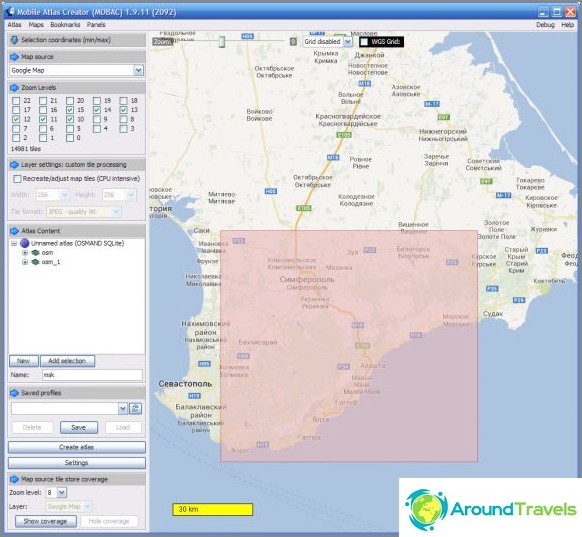
Mobile Atlas Creator interface
Since navigation data can come in many different formats, a converter program may be useful to you. Despite the fact that a number of conversion functions are built into some of the programs already reviewed, I will advise you to install a small but useful program GPSBabel. It can do a lot: convert data from one format to another, cut and glue tracks, convert points, tracks and routes into each other. The program supports all major formats: universal GPX format, Google Earth program formats (KML and KMZ), OziExplorer program formats (WPT, PLT and RTE) and a number of less popular formats.
How to quickly master the navigator?
Let's consider the necessary actions of a beginner using an example. Let's say you want to wander around the Mountain Crimea with a navigator. Then you need to take the following steps:
- buy a navigator
- figure out how to use it
- download the necessary maps from the Internet (in our case - Crimea) and upload them to the navigator.
We will postpone the production of cards ourselves. It is better for a beginner to start using ready-made maps..
Let's say you bought a Magellan navigator. Then you have a direct path to the site of Dmitry Kalinin (also known as Paganel). We read the instructions for the Magellan eXplorist 310 navigator, written by Dmitry. Next, we read the instructions for the Vantage Point program and install it on the computer. Download the maps prepared by Dmitry for Magellan navigators and load them into the navigator. Everything! You can go to Crimea!
If you have an Android smartphone or tablet, then install the OsmAnd or Locus Map program on it. Unfortunately, no one wrote high-quality instructions for these programs, but you can find a couple of articles of average lousy on the Internet. And maps for these programs (both Crimea and other regions) you can download on this page.
As for Garmin navigators, I have not come across them too much. But, since they are very popular, you can easily find on the Internet a lot of information on using these navigators. And you can find the maps you need for Garmins on one of these resources.
The next step after you have mastered the navigator and successfully used the downloaded maps is to learn how to make maps yourself. And this is where the simple Mobile Atlas Creator program will help you. We read a short manual on it. And after that, if there is a desire and need, you can master more complex ways of creating maps, including the use of other programs.
This concludes my brief overview of everything related to GPS navigation. You can get more information if you read my articles on maps and navigation. In these articles, I describe not only navigators, but also provide links for downloading various topographic maps..
In addition, you can ask questions directly in the comments to this article, and I, as far as my knowledge and capabilities, will try to answer them..